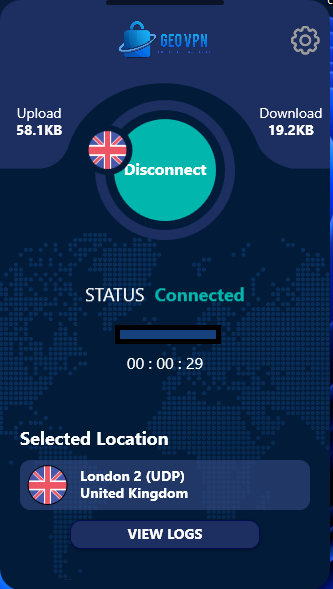Windows
Step 1
Type or paste the following link in to your device browser: https://bit.ly/GeoVPNWin
Then once the download has completed click open file to start the install. You may receive a warning about not installing unknown exe files like the following.
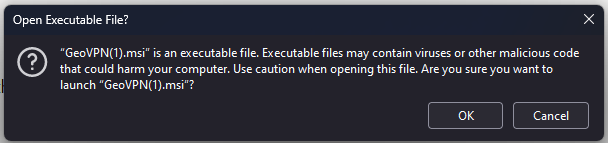
Click the OK button and continue.
Step 2
Now you will receive an installer window like this:
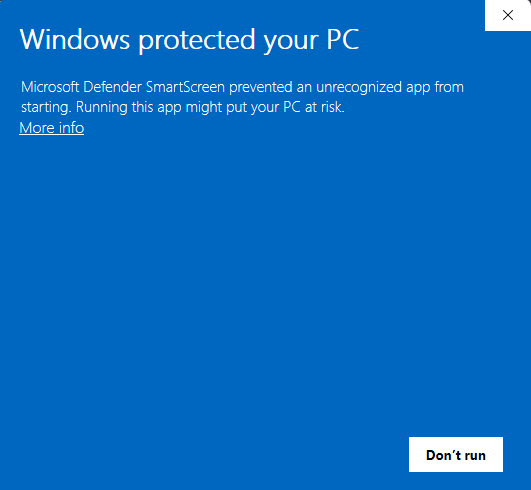
Yours being a fresh install will show 2 options, “Don’t run” and “More Info”, click more info to get the “Run Anyway” like in the following shot and click it to continue the install.
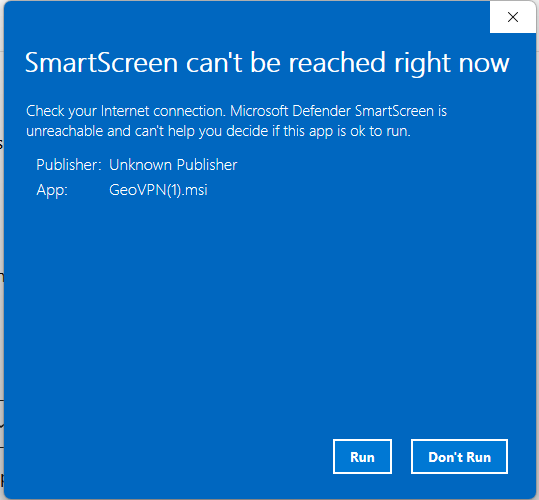
There is nothing wrong here the only reason we get these warnings is because the app isn’t being downloaded/installed via The Store. Our app is completely safe to install and use.
Step 3
You may receive a popup asking if to install TAP or not, please select yes to install it and follow the install instructions using default settings until the install is finished.
Step 4
Now double click on the shortcut to open the app and insert your login details as normal, then click on the location to choose your preferred location and then click the Start button.
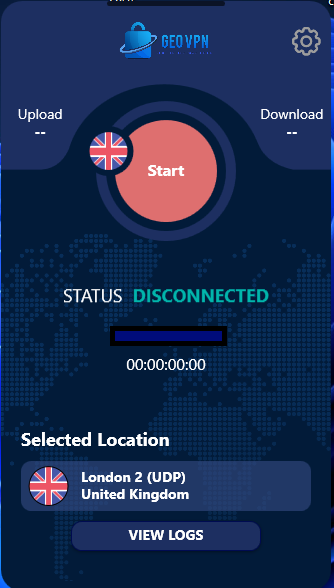
It may take a while to connect, this is normal for windows so wait until it shows connected. Once that happens you’re all set.