Android TV
Now that you are a GeoVPN user you will need to get our GeoVPN app installed to enjoy your
subscription & better security.
This FAQ covers the installation for Android TV device users.
Amazon users go HERE
We now have the option to install direct from the Google Play Store by searching VPN SHOP and then installing it, after installing jump to Step 7 and continue. If you’d still prefer to use our branded app continue below.
Step 1
From your Android TV home screen select Google Play Store.
Step 2
Then select search and type Downloader.
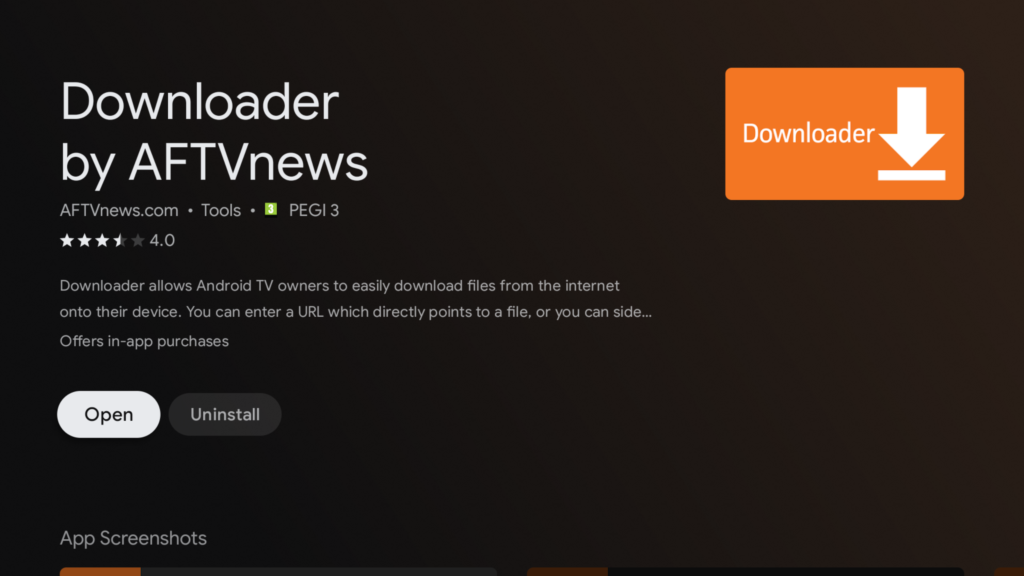
Then scroll to select it and select install.
Step 3
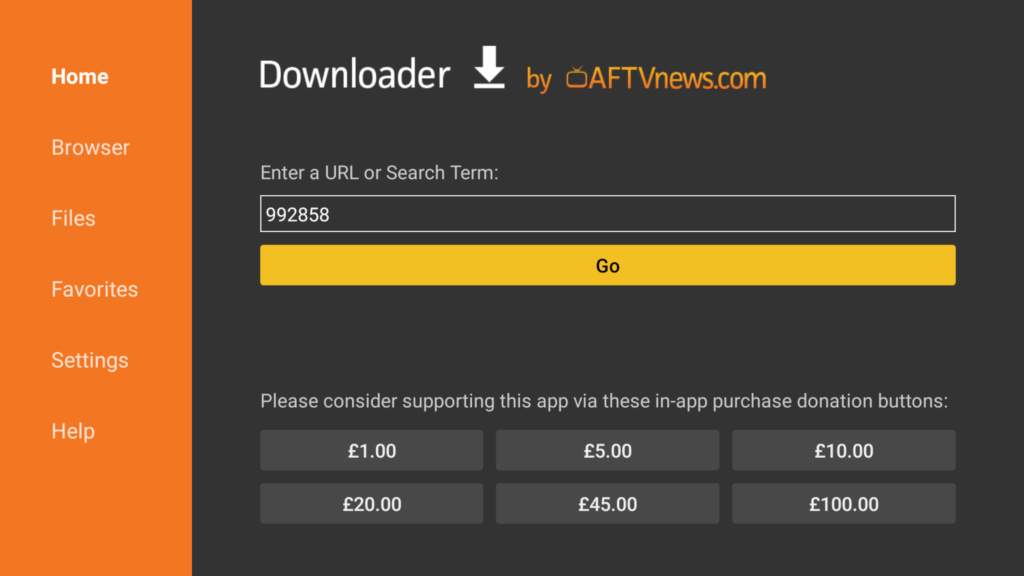
In the URL bar type the following code: 992858 or 796739 then press Go to begin the download process.
This must be installed on internal storage!
Step 4
You will get a redirect screen, do nothing and it will refresh after a few seconds.
You might be asked to give permissions, click yes or ok or follow any instructions otherwise you cannot install apps.
Step 5
Once you have installed the GeoVPN App hit done and return to your Android TV home screen.
Step 6
Scroll right and select the + icon, then from the list of apps select GeoVPN to add it to you App list.
Then to move the app to your preferred position long click it and select Move, then scroll left until it’s where you want and select it again to place it in position.
Step 7
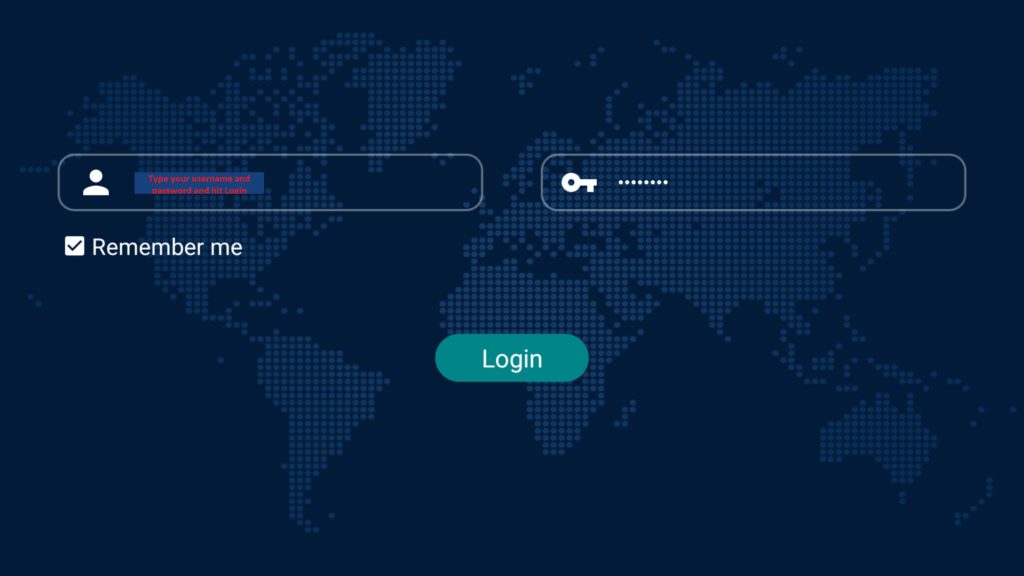
Open the GeoVPN App and type in your Username and Password (from your client area or details email) and then select Login
Step 8
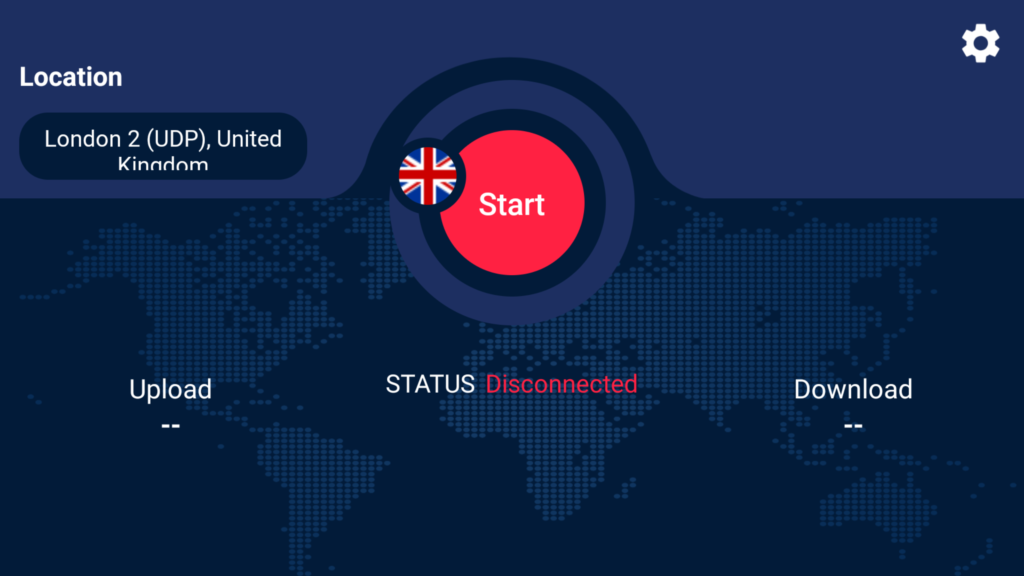
Select the Location tab top left to open the list of locations.
Then scroll (or search) for a location you want and select it.
Now select the Start button and it will turn Green when you’re connected.
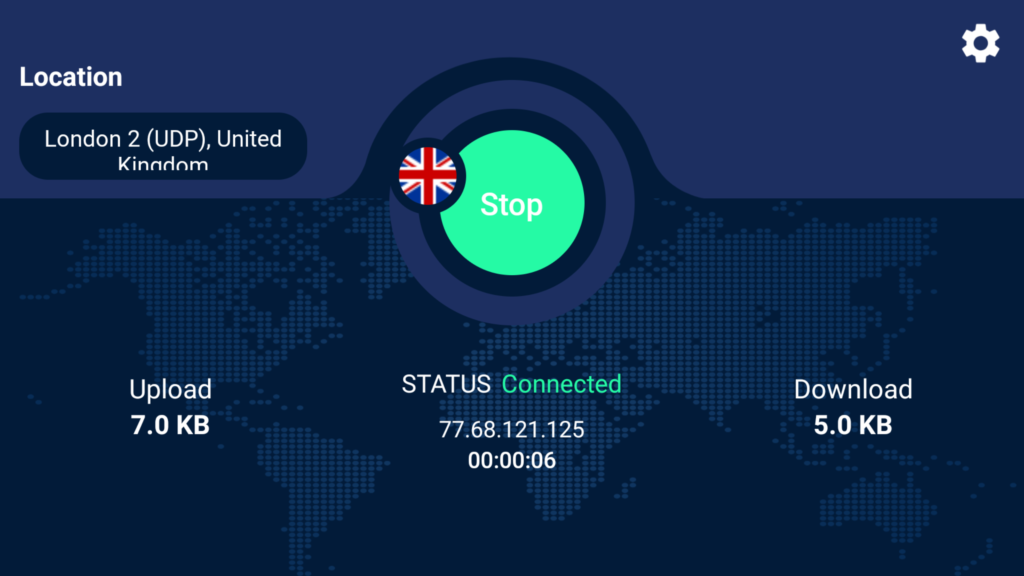
That’s it, you’re now connected and fully secure on your new private network under a new IP address.