Firestick
Now that you are a GeoVPN user you will need to get our GeoVPN app installed to enjoy your
subscription & better security.
This FAQ covers the installation for FireStick users.
We now have the option of installing the app direct from the Amazon App Store on your device. Simply type VPN SHOP in search and then click install. Once installed skip to Step 7. If you’d prefer to install our branded app continue below.
Shield users will get the Downloader App from Google Play Store
Step 1
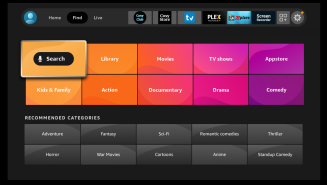
From the Home menu
Select Find
Select Search
Step 2
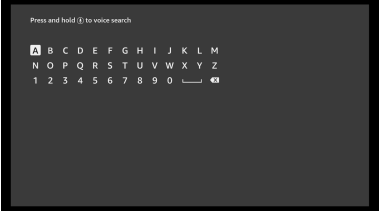
Use the keyboard or mic to search for Downloader
Step 3
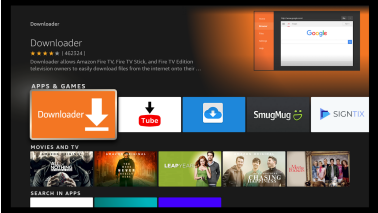
Select Downloader
Step 4
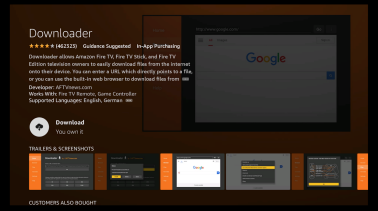
Select Download to begin
the installation
Step 5
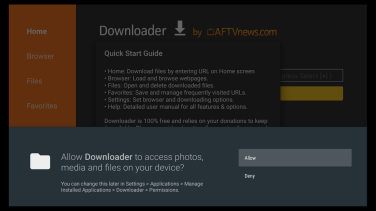
Select Allow so Downloader
can write files to your device
Step 6
Navigate to the Downloader App, open and in the text box enter 992858 or 796739
This must be installed on internal storage!
Select Go
You will see a new screen where after a few seconds your download will begin, please do not press anything until the download is complete. Once everything is installed press done. You can then go back to the main screen on your Firestick and select your newly installed GeoVPN App.
Step 7
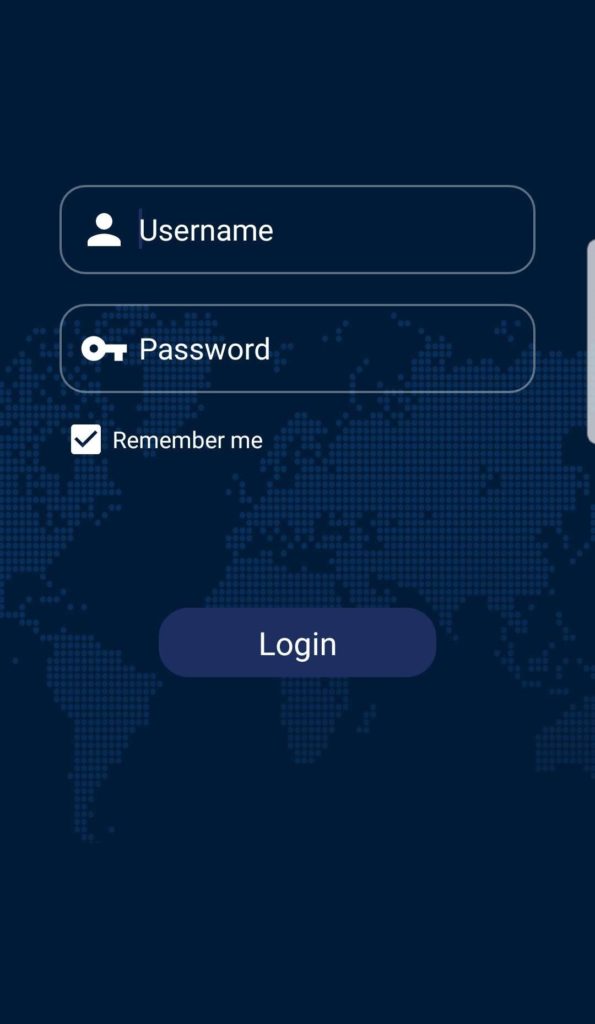
Type in your Username & Password (found in your client area or in your details email) and select Login
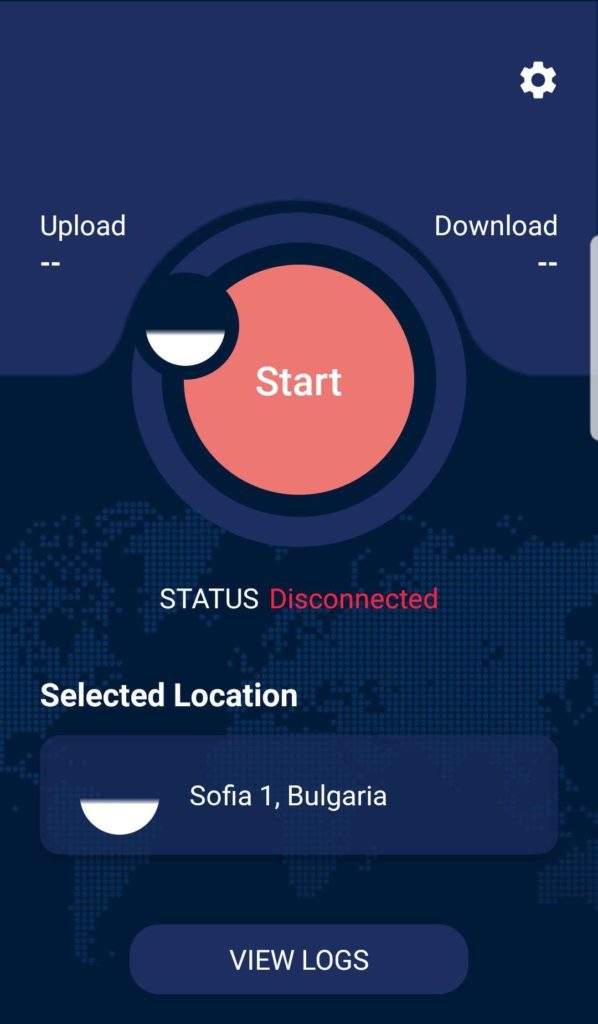
Click on “Selected Location” and a list of our servers will pop up, scroll (or search) to find a location you want and click on it to add it.
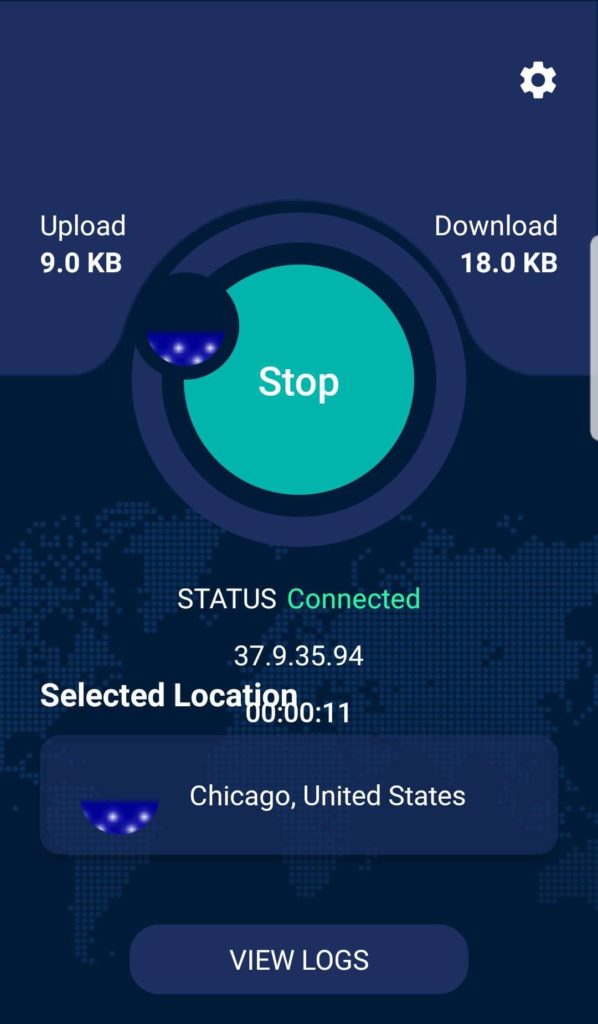
Once a Location is selected please hit the “start” button to connect. That’s it, you’re now connected and fully secure on your new private network under a new IP address.